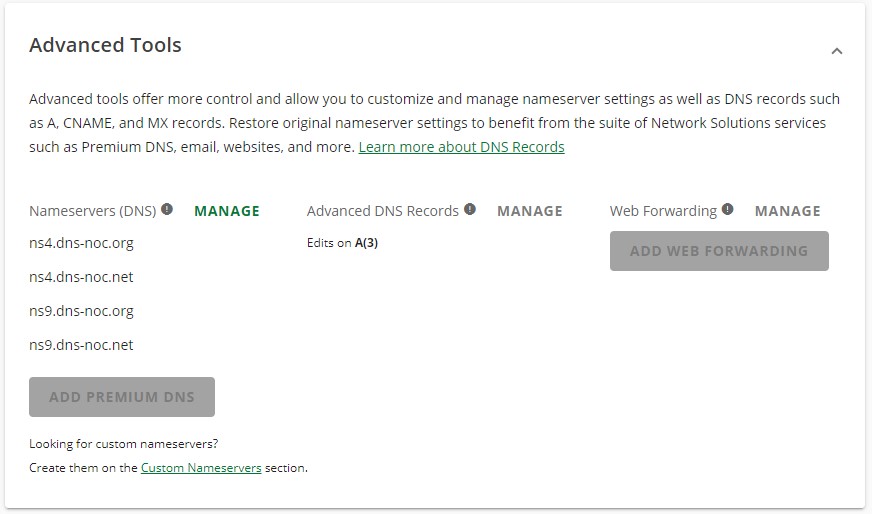Log into to your Network Solutions dashboard.
Navigate to the Advanced Tools section (scroll down):
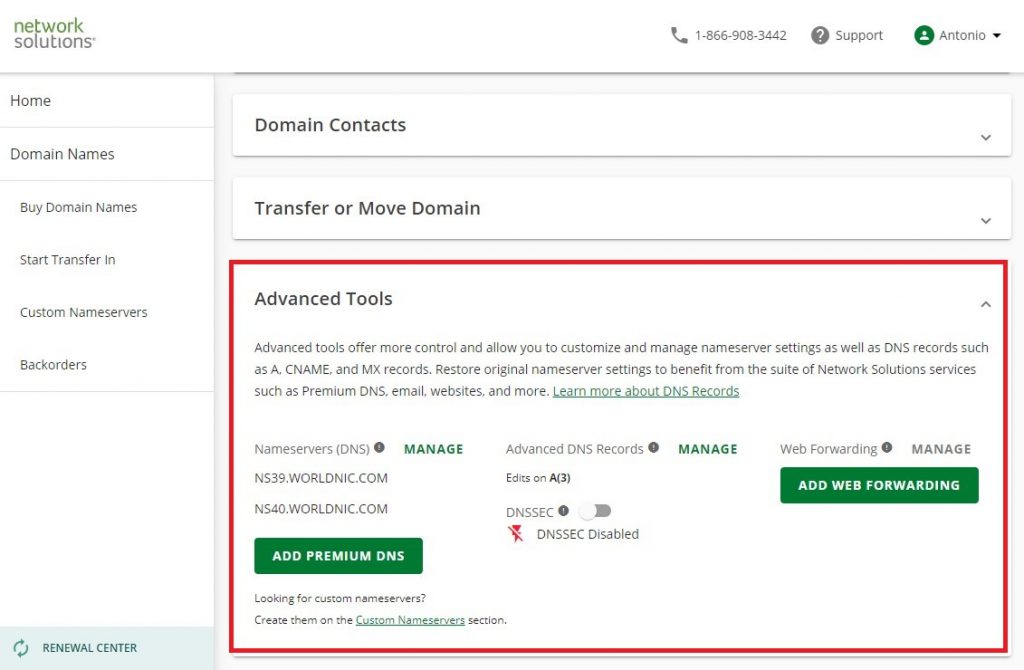
Next to nameservers, click Manage, and enter the new NOC.org settings page (guide on how to use Auth-DNS):
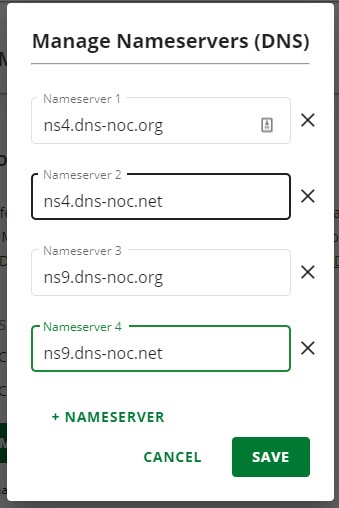
Click SAVE, and you should get this warning message on the screen:
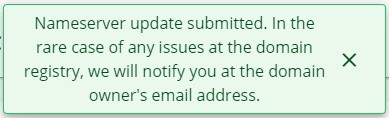
Refresh the domain management panel and you should see the new nameservers in the Advanced Tools section: