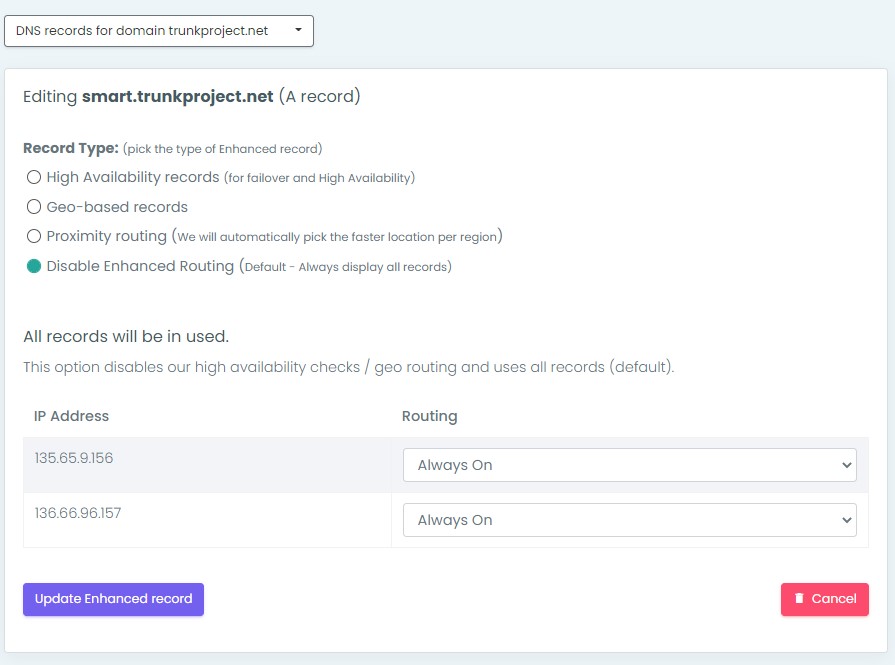To leverage the smart routing options in the NOC Auth-DNS service a zone file must have more than one A record for the same domain.

Step 1: Open Domain Zone File
From the Authoritative DNS dashboard, click the name of the domain in your domain list.
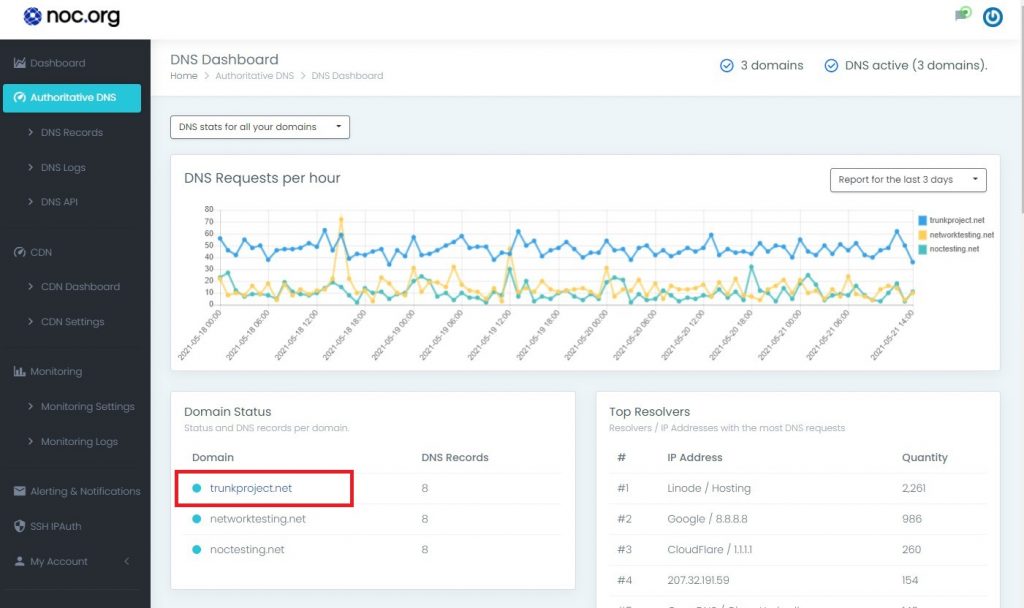
This will automatically open the zone file for the domain.
Step 2: Add New Record
Click Add New Record
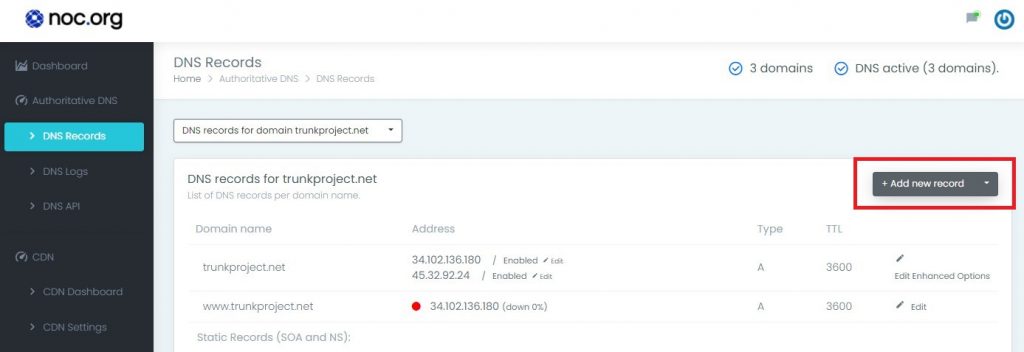
Select the A record type.
Name your subdomain, in our example we’ll go with smart.
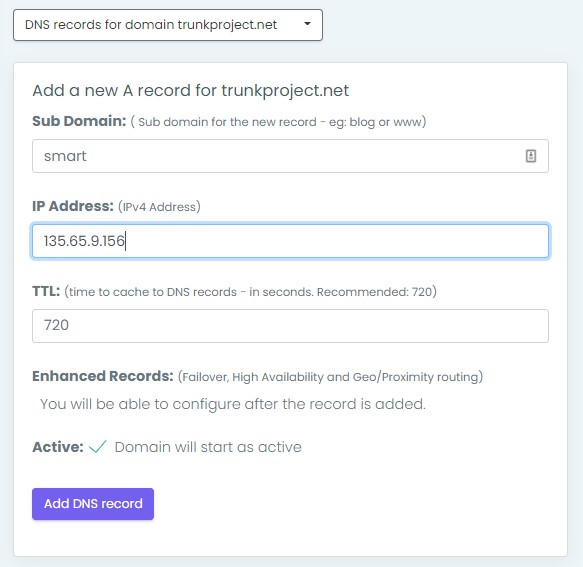
Repeat the process twice, using the same name for the subdomain, but selecting a different IP for the origin.
Doing this will automatically activate the enhanced records interface.
Step 2: Edit Enhanced Options
Click on edit enhanced options to access the smart routing options: